Xero Inventory
Xero’s inventory module allows you to purchase in and sell inventory items using the average cost method.
This means if you purchase inventory, Xero will store the quantity on hand and the average cost of that inventory, and represent the sum of those amounts on your balance sheet under inventory.
This is preferable over immediately recognising any stock purchases as an expense, as when the item is sold the average cost of that inventory item will automatically be moved from the inventory account on the balance sheet to your profit and loss under the cost of sales.
This is important as it improves the reporting on your profit and loss report, and shows you the sales and related cost of sales in the same month.
Getting this timing right, sales and cost of sales in the same month is the main part of using an inventory module and allows you to work out your profit margins.
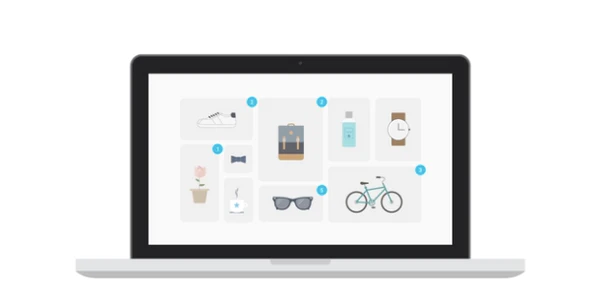
Here are some resources from Xero on how the inventory module works:
- Xero’s video: https://vimeo.com/122495680
- Xero’s blog: https://www.xero.com/blog/2015/03/introducing-new-and-improved-inventory/
- Xero’s managing inventory page: https://central.xero.com/s/article/Options-for-managing-inventory-in-Xero?userregion=true
- Xero’s tracked inventory guide: https://central.xero.com/s/article/Track-your-inventory?userregion=true
The options available to manufacture in accounting systems
In general, there are 3 main options to do manufacturing in Xero.
Method 1 – The monthly stocktake adjustment
In this method, you would expense all raw materials when you buy them. This results in a very high cost of sales in the month of purchase. At the end of the month, you do a stock take, assign values to all the items on hand, using purchase prices or your best average estimate, and reverse out some of the cost of sales to an inventory account on your balance sheet.
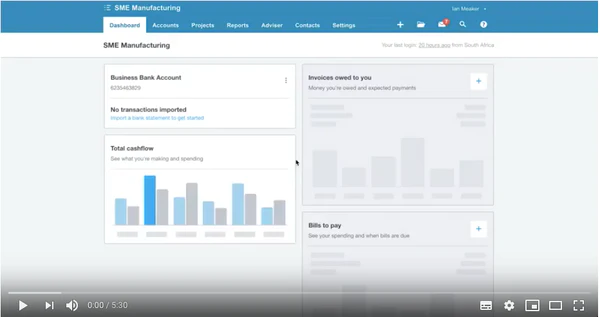
Example – see the video here!
You start the month with no stock. You buy R8,500 of stock and it shows up as an expense of R8,500 in the Cost of Sales section.
You then make some sales, let’s say R17,500 of sales using R4,500 of stock.
At this point, your profit and loss show R17,500 in sales and R8,500 in cost of sales. A cost margin of 48.57% (8,500/17,500)
When you do your stock count at the end of the month you should find you have R4,000 on hand still. You then post a journal to reverse out R4,000 from the Cost of Sales and add it to your balance sheet under Inventory.
Now your sales show R17,500, your cost of sales shows R4,500. This is a cost margin of 25.71%, which is a lot better than before. Your R4,000 of stock is sitting as inventory on your balance sheet.
This is a very rudimentary method and means that you cannot track individual sales against their cost of sales. It also means that your inventory balance and cost of sales amount are based on the estimated values of your stock count.
It is the simplest to perform, however, can be done in any accounting system, and is best suited when there is a single person in charge of the business and stock who already knows the margin and cost of sales for each item they sell.
The manual manufacturing process in Xero
Manufacturing cannot be done in Xero as a standard inventory workflow. This means:
- There is no bill of materials functionality to allow the manufacture or perform an assembly of, several raw material inventory items into a single finished good item.
- There is no automatic calculation for cost of sales when a finished good, comprising of a number of separate raw materials in inventory, is sold.
What Xero does allow however is for you to purchase raw materials into stock, track the quantity and cost of that inventory.
With this function, you can use a manual manufacturing process to get your cost of sales and sales aligned in the same month.
There are two ways of doing this after you have bought in the raw materials as tracked inventory items:
- Once a month, and based on what was sold, you expense the raw materials to cost of sales(method 2a).Finished goods set up as untracked ‘service’ items
- After each manufacturing run convert the raw materials used in the process into a specific quantity of available finished goods. This reduces raw materials on hand and increased finished goods(method 2b).Finished goods set up as tracked items
Method 2b requires you to follow the process after every assembly you make as you can only sell a tracked inventory item once it’s been assembled and is in stock. Xero will not let you sell the item if the quantity is zero.
If you do not have the financial team members to drive this assembly process in the system, then method 2a is preferable as you will always be able to make the sale as untracked items do not have a quantity on hand.
Learn more about Method 2
